load_libraries 'mesh', 'control_panel'
import 'megamu.mesh.Voronoi'
attr_reader :voronoi, :img, :ready, :upper, :lower, :lowskip, :highskip, :show, :points, :load_file
def setup()
size(600, 600)
frame_rate(10)
#no_cursor()
@ready = false
@show = false
@load_file = true
setup_control
@points = Array.new
puts("done setup")
end
def setup_control
control_panel do |c|
c.title = "Control Panel"
c.slider :upper, 50..255, 200
c.slider :lower, 0..205, 150
c.slider :lowskip, 1..20, 1
c.slider :highskip, 1..20, 7
c.button :change_image
c.button :Go
c.button :view_image
c.button :save_voronoi
end
end
def draw()
background(0)
stroke(128)
if (load_file)
no_loop
file = select_input("Choose Image File")
@img = load_image(file)
@load_file = false
loop
end
if (ready)
display_voronoi
end
if(show && img)
tint(255,100)
image(img,0,0)
end
end
def get_all_points()
x_array = Array.new # random array of x points
y_array = Array.new # random array of y points
x = 0
y = 0
while(x < (width - highskip))
x_array.push(x)
x += rand(highskip) + lowskip
end
while(y < (height - highskip))
y_array.push(y)
y += rand(highskip) + lowskip
end
x_array.each do |pos_x|
y_array.each do |pos_y|
b = brightness(img.get(pos_x, pos_y))
if (b <= upper && b >= lower)
@points.push([pos_x, pos_y])
end
end
end
puts("total #{points.size()}")
end
def display_voronoi
regions = voronoi.get_regions
stroke(128)
fill(0)
regions.each do |region|
region_coordinates = region.get_coords
region.draw(self)
end
edges = voronoi.get_edges
edges.each do |edge|
x0 = edge[0]
y0 = edge[1]
x1 = edge[2]
y1 = edge[3]
line(x0, y0, x1, y1)
end
fill(128)
no_stroke
end
def mouse_pressed()
no_loop
b = brightness(img.get(mouse_x, mouse_y)) if img
puts "Brightness = #{b}"
loop
end
def Go()
no_loop
@ready = false
@points.clear
get_all_points if img
@voronoi = Voronoi.new(@points.to_java(Java::float[]))
@ready = true
loop
end
def save_voronoi
no_loop
save_frame
puts "finished!"
loop
end
def change_image
@load_file = !load_file
end
def view_image
@show = !show
end
Use this tool to create "voronoi portraits" from greyscale images. Here is the application in action with one of my context free "tree" images. In the screenshot below the view_image button has been selected, after the the voronoi was displayed.
If you move the mouse over regions in the original image, and press it the brightness is printed to the console (helps setting thresholds).
Here is what a saved voronoi image looks like (images are saved as a tif by default).
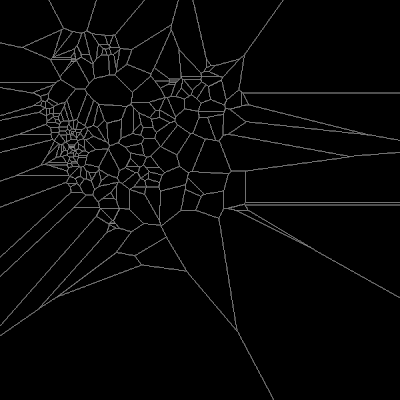
Here is an image you might recognize (Inverted using the Gimp)



No comments:
Post a Comment